How to Prevent Accidentally Deleting All Your Email from iPhone
The iPhone revolutionized how we access the internet and use our mobile devices. When we are not at our desks and in front of computers, the iPhone has become the primary way we view and manage our email. With the introduction of iOS 9, the latest operating system for the iPhone, Apple has added a new feature to the Mail application which you should be aware of. There is now a “Trash All” button which shares the same location as the normal “Trash” button and as the name implies, has the ability to send an entire folder of email into the trash with one touch. This feature can be helpful in certain situations, but it is also capable of deleting your entire inbox with an accidental mis-tap of the phone.
Lets take a look at this new feature works so we can potentially avoid some email related headaches.
The “Trash” and “Trash All” buttons are located in the edit menu of the Mail application. To access the edit menu, tap the “Edit” button in the the top right hand corner of the Mail Application.
After tapping the “edit” button and with no messages selected, the “Trash All” button is displayed in the bottom right hand corner of the Mail Application.
If you were to tap “Trash All” right now, it would delete every message in this folder. The “Trash All” button is only visible when no messages are selected, lets take a look at what happens after a message is selected in the edit menu.
Once a message (or messages) is selected, the Edit menu changes and “Trash All” is replaced with the traditional “Trash” button.
Tapping the “Trash” button right now would only delete the one selected message, if there were additional messages selected, they would also be deleted.
If you have a Gmail or Google Apps account on your phone and are using the Archive mail feature, “Trash All” is replaced with “Archive All” and works in the same fashion. Here’s an example:
Bear in mind that the “Archive All” and “Trash All” buttons are only displayed when the edit menu has been opened and no messages have been selected.
Q: What should I do if I’ve accidentally used the “trash all” feature?
A: There is not an elegant way of undoing the “Trash All” command. The best solution is to go to trash in the affected account, select the messages which were deleted and move them back into the inbox. In an instance where thousands of email messages have been deleted, open the trash, select all the messages in the trash and move them back into the inbox.

“There is now a ‘Trash All’ button which shares the same location as the normal ‘Trash’ button and as the name implies, has the ability to send an entire folder of email into the trash with one touch. This feature can be helpful in certain situations, but it is also capable of deleting your entire inbox with an accidental mis-tap of the phone.”
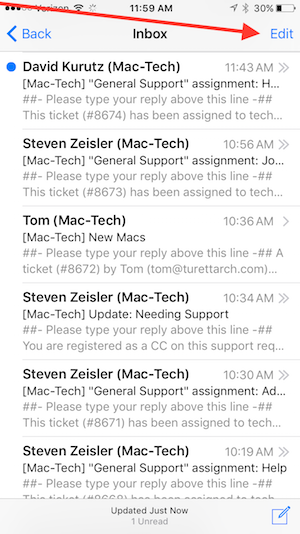
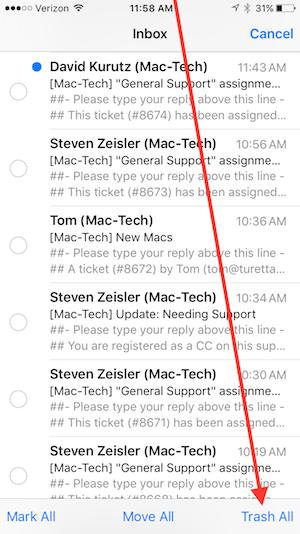
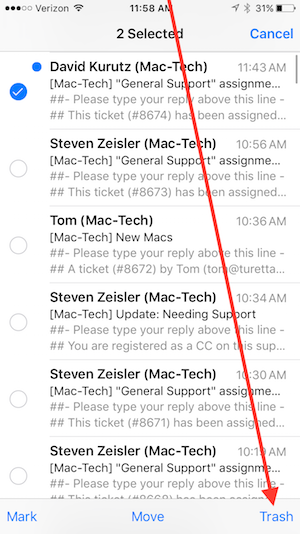
Comments are closed.